The user profile page, which you can reach via "Settings" --> "User Profile" is organized in the following sections:
- User
- Administrator / "Super user" Change
- User settings
- Reset password
- Use and reset of two-factor authentication
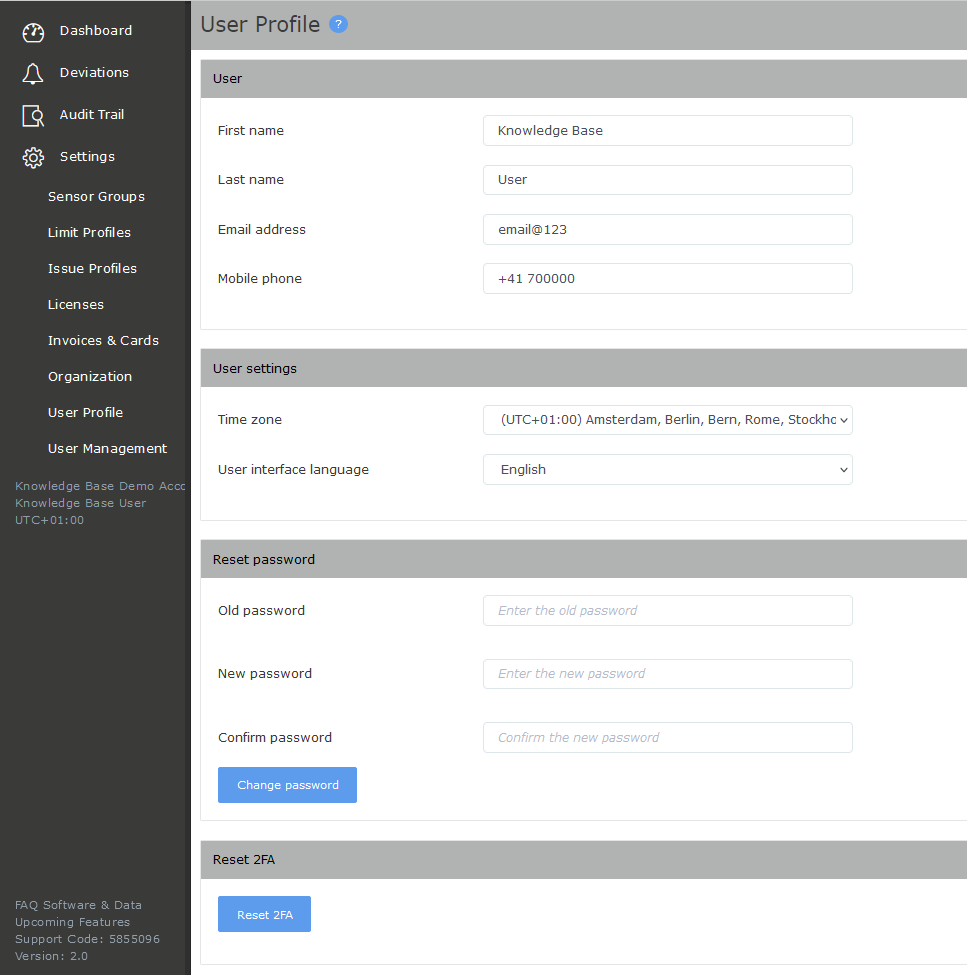
In the first section "User" you can see and change your first name, last name, email address and mobile phone number (for SMS messages).
How to change the main Cloud Administrator (“Super user”) in your account
The Easiest way of changing the main Administrator in your elproCLOUD account (due to for example, a position change), is by simply changing the required data in the User profile settings. Ideally this change will be made beforehand by following the indicated steps below.
Should the above no longer be possible, then please contact us via Online@elpro.com.
- Open the settings menu on the left side of your screen, and click on the “User profile” tab

- Before being able to make any changes, click on the “edit User Profile” button in the top right corner of your screen.

- Make the necessary changes;
- 1 - make sure all fields are filled out,
- 2 - create a new password, and change the password accordingly
- 3 - save the new profile
Doing so in this order, will ensure all changes are done at once.
This link will remain active for 10 hours only, therefore please make sure to activate it as soon as possible.
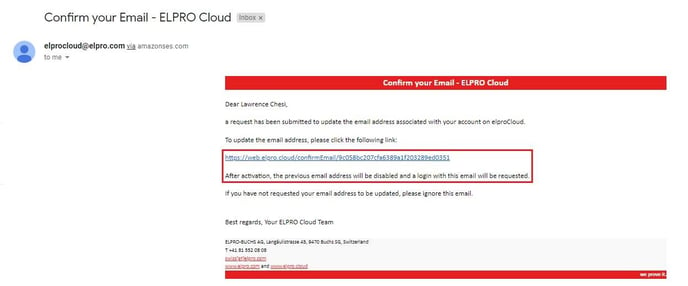
5. Once the link has been clicked an automated message will appear.

6. After a few seconds, this message will change into the usual login screen
7. Please make sure to login with the new account information immediately:The initial (1st) login needs to be done within 10 minutes of activation, the account will
otherwise revert and be disabled.

8. Once logged in you will be navigated to your standard dashboard overview.
9. Congratulations, you have now successfully changed the administrator rights for your account.

In case you run into any issues during the course of this process, please do contact us via online@elpro.com
In the second section "User settings" you can specify the following settings related to your account:
- Time zone: only in the settings, the UTC value always refers to normal time and is not adjusted to daylight saving time.
If a location has daylight saving time, the value in the menu bar on the left and in all reports/pages will be adjusted automatically.
All date and time values shown in the user interface (e.g. in the sensor analysis view or deviation details) as well as manually created reports will be converted to the specified time zone.
Remark: elproCLOUD stores all date and time values in UTC+0 in the database.
- User interface language: UI language for the web application. As of 2021, the only UI language available is English.
In the third section "Reset password" you can change your password by entering the current password followed by the new password (2x).
Note: If you have forgotten your login password you can reset it directly from the login screen by clicking on "Reset password".
Reset and use of Two-factor authentication
In order to use 2FA, first the superuser (account owner) has to enable 2FA in the organization settings for all users.
We recommend to use one of the following 2FA apps:
- Google Authenticator
- Microsoft Authenticator
- Authy
- LastPass Authenticator
- Duo Mobile
- FreeOTP
When using 2FA to login for the first time or after the reset of your 2FA app, please follow these two steps in order to establish two-factor authentication:
First please login with your e-mail and password (please logout if your logged in). The following screen will apear:

Install a 2FA app on the phone from your app store and scan the QR code.
Please enter the code and confirm to login.
From now on, you will use highly secure two-factor authentication at every login:

How to reset the 2FA app?
Please deactivate "2FA required":
![]()
Afterwards, you may reset the authentication method or install a new 2FA app on your phone from the app store.
If you for example lost or deleted your authentication method, your superuser (account owner) can reset the 2FA method in the user management. If you are the superuser, please file a ticket here in order to reset your 2FA method.
